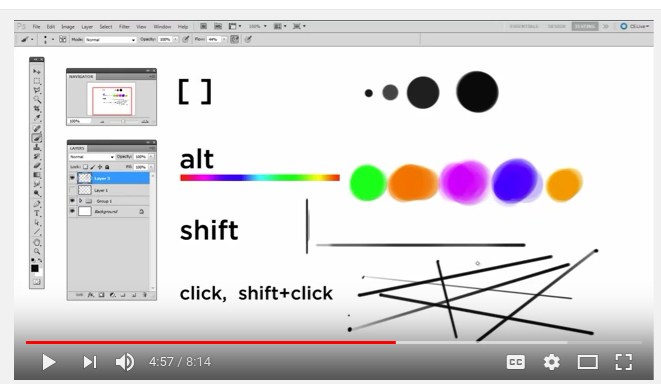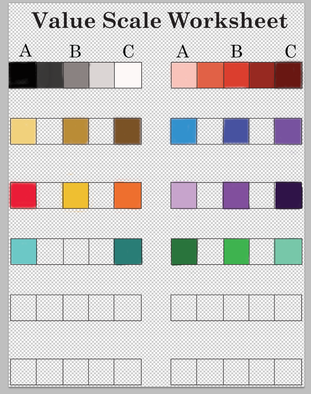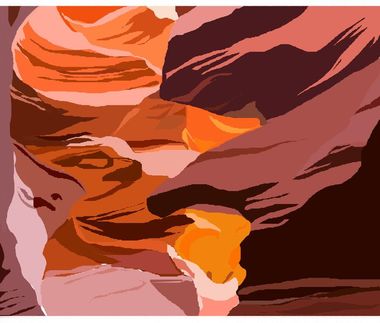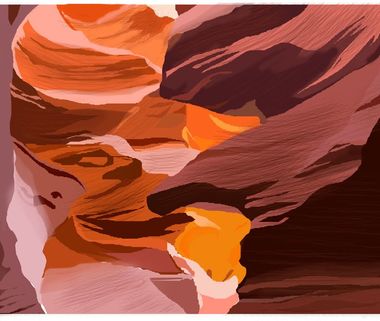Digital Painting
Digital Painting is where artists take traditional painting techniques and apply them using digital tools on the computer
using programs such as Corel Painter, Art-Rage, and in our case, Adobe Photoshop.
These programs provide numerous styles of paintbrushes and effects to mimic the use of traditional painting materials.
Digital Paintings can be found in various production fields including architectural and interior design, video game production, and 3-D animation.
Similarly to traditional artists, digital artists create studies prior to creating the final composition. A study is a sketch or drawing used to help the artist understand how to render the subject(s) using the elements of art (light, value, form, color, texture, etc.)
Digital Painting is not mastered overnight. As with any art form, it takes time, practice, and patience
Below is an extremely useful website which provides videos, tutorials, and practice projects.
using programs such as Corel Painter, Art-Rage, and in our case, Adobe Photoshop.
These programs provide numerous styles of paintbrushes and effects to mimic the use of traditional painting materials.
Digital Paintings can be found in various production fields including architectural and interior design, video game production, and 3-D animation.
Similarly to traditional artists, digital artists create studies prior to creating the final composition. A study is a sketch or drawing used to help the artist understand how to render the subject(s) using the elements of art (light, value, form, color, texture, etc.)
Digital Painting is not mastered overnight. As with any art form, it takes time, practice, and patience
Below is an extremely useful website which provides videos, tutorials, and practice projects.
Value Scales
Value Scales are a system of organizing values (tints and shades) of a particular color or colors.
Value is extremely important in art, especially in paintings. Values enable the eye to see the range of lights and darks in a particular color or colors.
For example, if you wanted to see the values between white and black, we would see various colors of gray.
Darker values have black added to the hue, creating shades
Lighter values have white added to the hue, creating tints
Values help create forms, provide the illusion of depth, realism, and a sense of 3-dimensionality.
Value is extremely important in art, especially in paintings. Values enable the eye to see the range of lights and darks in a particular color or colors.
For example, if you wanted to see the values between white and black, we would see various colors of gray.
Darker values have black added to the hue, creating shades
Lighter values have white added to the hue, creating tints
Values help create forms, provide the illusion of depth, realism, and a sense of 3-dimensionality.
Your Mission Part #1
|
Value Scale Worksheet:
Download the Value Scale Worksheet below and fill in the value scales by mixing the appropriate colors. To begin, find the central, or middle color by mixing color A with color C. This will allow you to determine color B. To find the colors between color A and color B, mix the two together to find a middle value. Repeat this step to determine the color between B and C by mixing the B and C colors together. Create your own values in the blank scales. Be sure to include two monochromatic (one color value range) scales and two value scales using at least two different colors. |
| value_scale_worksheet_color_samples__copy.pdf | |
| File Size: | 10866 kb |
| File Type: | |
Your Mission Part #2 Reference Photos:
|
Abstract Rock Painting:
We will be creating a small digital painting of sandstone rocks from Antelope Canyon. You will choose one of the provided photos below, copy and paste it into a PhotoShop and save it as ROCK REFERENCE. *** This photo needs to be saved, because this will be your reference photo that you will be basing your color and designs from. *** Create another new document, 10" X 10", in PS. This will be where you do the actual painting for your project. Follow the tutorial below & refer to the rubric for all requirements of the project. |
Tutorial:
|
Rubric:
| ||||||||||||
Color Blocking Only Blending and Texture
Your Mission Part #3 Do Now; Painting
|
Space Painting:
You will create a digital space painting by using the skills and tools learned from the previous project.
|
| ||||||
Space Painting Tutorial: |
Space Painting Rubric |
|
| ||||||||||||
Teacher Examples:
Proudly powered by Weebly